I really enjoyed focussing on my class sites last week so I arrived at this week's DFI with a sense of accomplishment. Folks in my digital bubble were very complimentary about what I had done on my Year 13 Literary Criticism web page, so that made me feel GOOD!
Learn
Today's Manaiakalani kaupapa is UBIQUITOUS: that our learning is anytime, anywhere, anyone, at any pace. It's about removing barriers and making sure that our young people have the opportunity to expand their horizons.
Our rangatahi can take part in the activities they want to, which enrich them, but still have access to the learning from school and be able to review it at a time which works for them.
By the time they start school, students in lower socio-economic areas, regardless of language spoken in the family, have heard 30 million fewer words than students from wealthier socio-economic backgrounds.
The Manaiakalani research has shown that the 'summer slide' effect on learning outcomes is significant, so they instituted a Summer Learning Journey. The students who participated showed it is possible to arrest the summer slide: their writing results accelerated over the summer holidays and they also made some progress in reading. This is with just THREE experiences they choose to participate in over the summer.
Making learning REWINDABLE makes it accessible to more learners.
If it's worth LEARNING,
it's worth capturing.
Note: Rewindable does NOT mean staring at a video of the teacher's talking head for an hour...
Cybersmart Curriculum
From the start of Manaiakalani, there has been an emphasis on digital citizenship and empowering our young people to make smart decisions about their digital footprints online. In the Manaiakalani model, - Being Cybersmart/Tū Atamai i te Ipurangi - is the roof over our whare.
The idea is that you would take the resources from the Cybersmart site and personalise them for your school and class. Cybersmart is a whole school focus right from new entrants so that young people are making good decisions from the start - through planned and deliberate teaching of digital citizenship.
The idea is that you would take the resources from the Cybersmart site and personalise them for your school and class. Cybersmart is a whole school focus right from new entrants so that young people are making good decisions from the start - through planned and deliberate teaching of digital citizenship.
- Term 1 - Smart Learners (LEARN)
- Term 2 - Smart Footprint (CREATE)
- Term 3 - Smart Relationships (SHARE)
- Term 4 - a combination of cybersmart issues.
So... hopefully, by the time students in our cluster arrive at senior secondary school, their cybersmart knowledge is consolidated and inbuilt. Well, that's the theory!
"Whenever and wherever we share online... it's personal!"
Skill Learning
Our skill learning for the day was experiencing the student learning interface. For Years 1-3 in Manaiakalani, this is on iPads, using an app called Explain Everything. While this is not applicable to me as a high school teacher, it was interesting to see what the learners coming through our cluster from Year 1 will have experienced. I have to say that I found the iPad experience extremely challenging and our bubble coach definitely needed to 'Explain Everything' to me! We also used Chromebooks - the devices my students use every day - to complete a number of tasks. I found this much easier as I had at least used the devices and taught some of the skills before.
Create
Using Explain Everything on the iPad
This is a thing which five-year-olds can do really easily, but which I found very difficult! I had to add an app to my iPad mini and learn how to make a project and record my voice. I exported my project as a video and tried to embed it here on my blog, but something went horribly wrong... causing my entire blog to go haywire when I published it and for me to have to completely redo my blogpost... so instead, here is a photo of what I created!
I also completed a teacher-created writing project in the app. My iPad is too old to work with a stylus so I was writing with my finger, which didn't help! I did not succeed in saving the reading project in a format which would work here on my blog, so you will have to take my word for it that it was not very flash!
Creating screen recordings using Screencastify
This was our main creative task for the day which, for me, was a lot less challenging than completing a five-year-olds reading task! Admittedly, this was mainly because I have used Screencastify before, including with a green screen, so it was more familiar territory.
For the content of our videos we were asked to engage with some of the resources and learning materials provided by Manaiakalani for teaching our students to be CyberSmart. I created this video which could be used to introduce students to the Creative Commons licences and show them how to search for resources by the licence:
This video could probably be used as it is now on my class sites. However, it is a bit long, the section on the slide show goes on too long and I could have focussed more on the summary slide. I don't think it is terribly classy or engaging! It does the job though, and it would be rewindable learning. It achieves the learning aim of explaining what Creative Commons licences are and how to find and use that information. But I can see why being a TV presenter is an actual... THING. It doesn't just 'come naturally', even to those of us who spend all day presenting to students in a classroom!
Share
Hapara Workspace
Did you know you can search for Hapara Workspaces by 'NZ Curriculum'? I did not. On the menu bar in Workspaces Home, click Discover (to the right of My Workspaces). Then select NZ Curriculum and search by keyword.
Screencastify Tips
The latest version of Screencastify has a little sidebar which makes it easier to pause and resume recording and stop recording:
I also discovered from experimenting today that it is easiest to record video related to separate tabs as separate recordings. You then open the first Screencastify recording in the Editor, and add the other recordings to it.
If you want to trim the beginning or end of one of the separate videos, you need to do that BEFORE you add it to the combined recording (as I discovered by doing it the wrong way the first time). The final video I made, as posted above in the 'Create' section, was actually five different Screencastify videos all joined together after trimming where needed. You export the final version and... voila!
Blogger sidebar
Makaore showed us today how to add in a list of blogs as a gadget on your blogger sidebar. I am thinking about whether I would do that on this blog or not. One advantage of having a class blog list on the sidebar is that it sorts by who has most recently posted, so it is easy to see who in the class has completed their posts and who has not. But I have four classes, not all of which blog. I have the blogs for my Year 10 class linked on the class website and that is probably more useful for now. I can see that for a primary class it would be great to have that gadget on the sidebar of a class blog. Now to decide whether I need/want a class blog for my Year 10 class... watch this space!
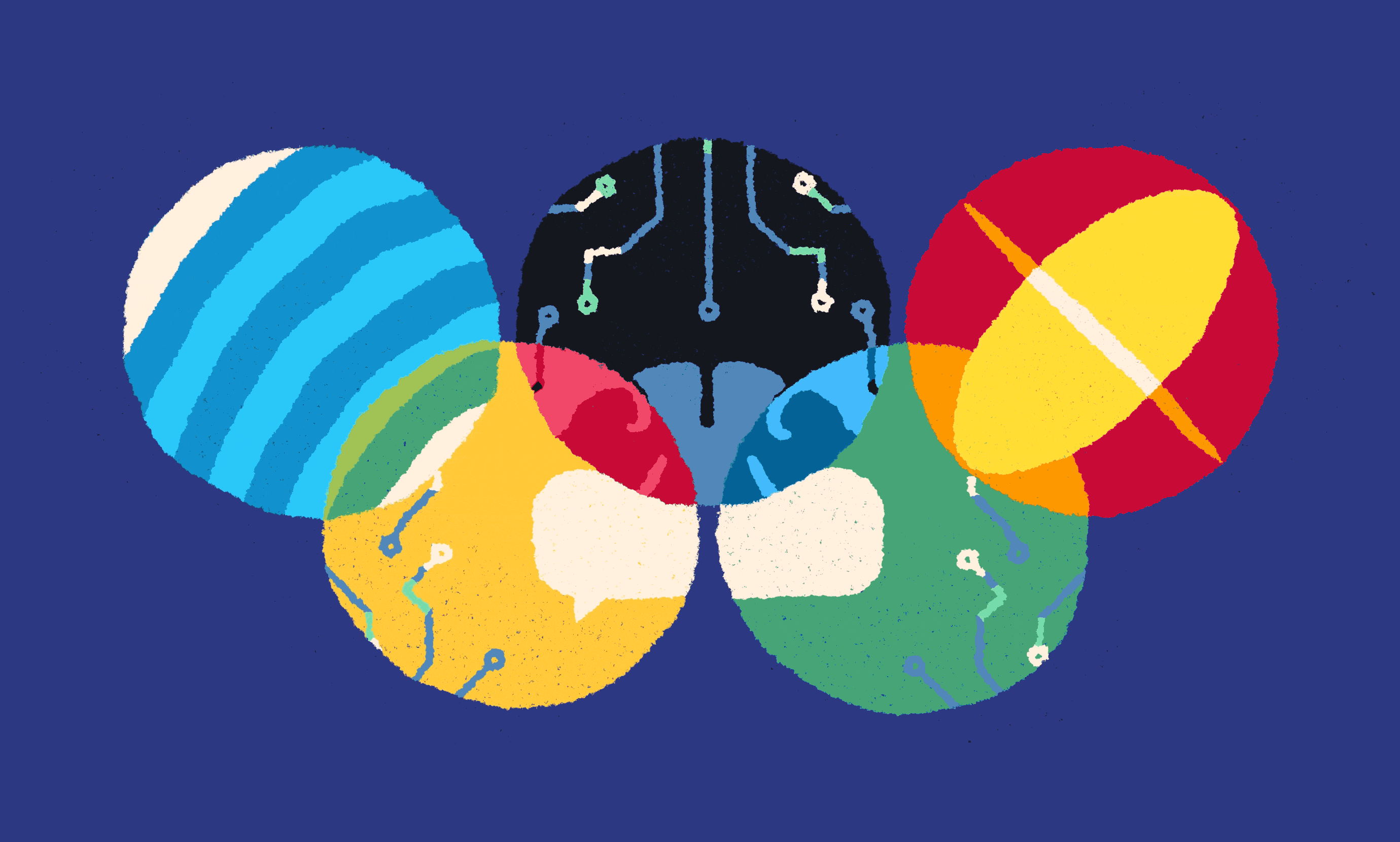






Kia ora Jess, as always a comprehensive and worthwhile psot to read and for you.
ReplyDeleteThanks for the joke too - I think I had to 'Explain Everything' to everyone not just you. Nothing quite like a live experience to try something out.
Ngā mihi,
Maria
PS Glad your blog post is now working. (There is a paragraph twice!)